Template:Clickable TSP Map: Difference between revisions
mNo edit summary Tag: 2017 source edit |
mNo edit summary Tag: 2017 source edit |
||
| Line 26: | Line 26: | ||
{{Image label small|x=0.085|y=0.25|scale=1000|text=[[GI-Land (Pacifica)|<span style="color:black;">GI-Land</span>]]}} | {{Image label small|x=0.085|y=0.25|scale=1000|text=[[GI-Land (Pacifica)|<span style="color:black;">GI-Land</span>]]}} | ||
{{Image label small|x=0.18|y=0.584|scale=1000|text=[[Huawan (Pacifica)|<span style="color:black;">Huawan</span>]]}} | {{Image label small|x=0.18|y=0.584|scale=1000|text=[[Huawan (Pacifica)|<span style="color:black;">Huawan</span>]]}} | ||
{{Image label small|x=0.20.XXX|y=0.XXX|scale=1000|text=[[Ikaranara (Pacifica)|<span style="color:black;">Ikaranara</span>]]}} | {{Image label small|x=0.20.XXX|y=0 | ||
20.XXX|scale=1000|text=[[Ikaranara (Pacifica)|<span style="color:black;">Ikaranara</span>]]}} | |||
{{Image label small|x=0.17|y=0.75|scale=1000|text=[[Karnetvor (Pacifica)|<span style="color:black;">Karnetvor</span>]]}} | {{Image label small|x=0.17|y=0.75|scale=1000|text=[[Karnetvor (Pacifica)|<span style="color:black;">Karnetvor</span>]]}} | ||
{{Image label small|x=0.12|y=0.37|scale=1000|text=[[Ryccia (Pacifica)|<span style="color:black;">Ryccia</span>]]}} | {{Image label small|x=0.12|y=0.37|scale=1000|text=[[Ryccia (Pacifica)|<span style="color:black;">Ryccia</span>]]}} | ||
Revision as of 00:25, 7 May 2022
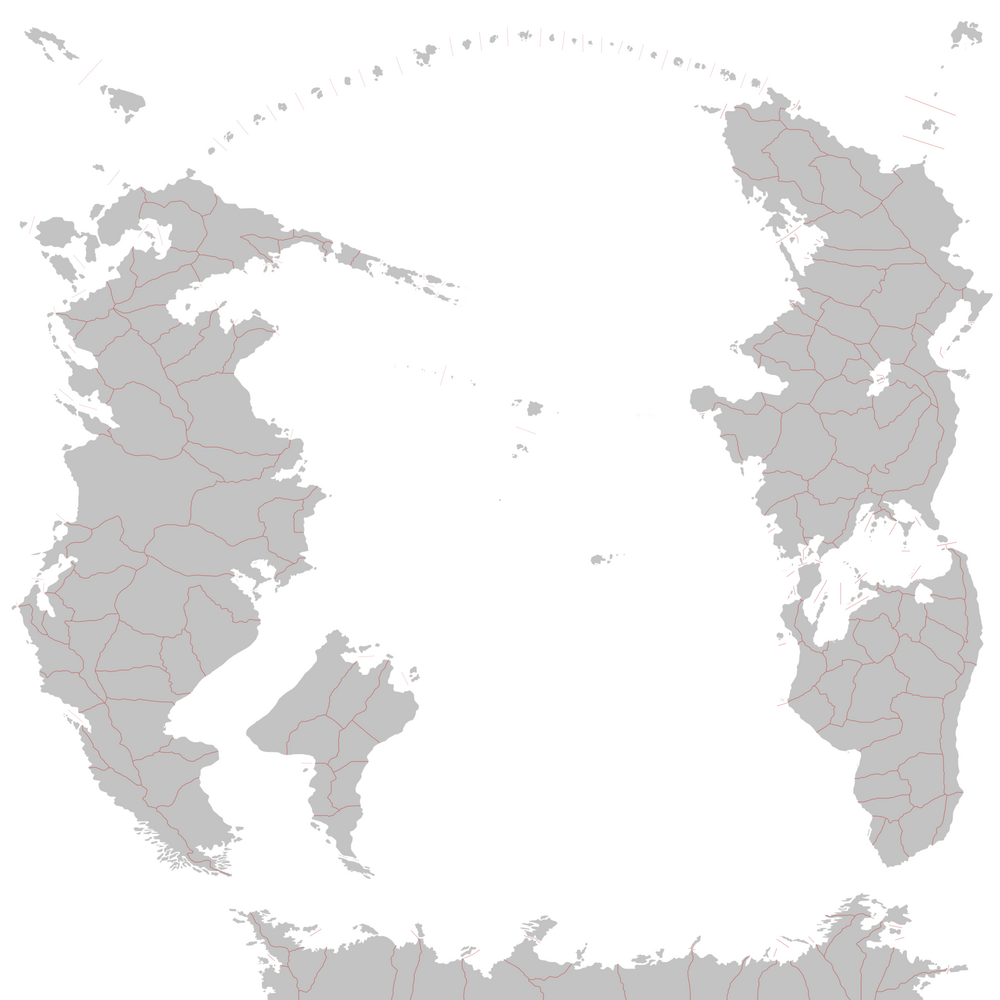
<div style="position:absolute;
font-size:85%;
left:Expression error: Unrecognized word "xxx".px;
top:Expression error: Unexpected number.px">Expression error: Unrecognized word "xxx".Expression error: Unexpected number.Ikaranara
MQ = Mauquibie
Clickable map of TSP.
This template generates a clickable map of the South Pacific (Pacifica).
To add a country, edit the template, find the section with countries from your continent, and add:
{{Image label small|x=0.XXX|y=0.XXX|scale=1000|text=[[NATION (Pacifica)|<span style="color:black;">NATION</span>]]}}
Replace NATION with the name of your nation.
The values for x and y need to be adjusted manually, and must be decimals between 0 and 1. These values determine the position of the top-left corner of your label. For example, x=0,y=0 is located at the top-left corner; x=0.5,y=0.5 is located at the center of the image; x=1,y=1 is located at the bottom-right corner; and x=0.75,y=0.5 is located 75% of the entire map's width from the left, and half of the entire map's height from the top.